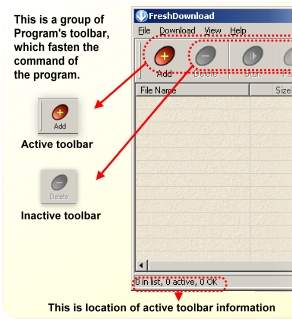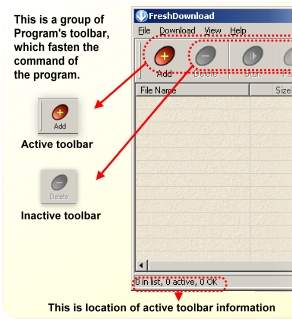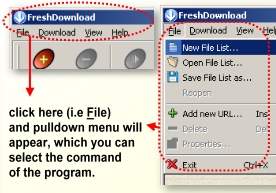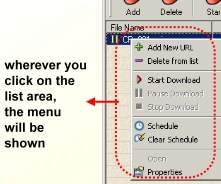FreshDownload uses three kinds of command methods. They are toolbar, pulldown-menu, and rightclick-menu.
TOOLBAR
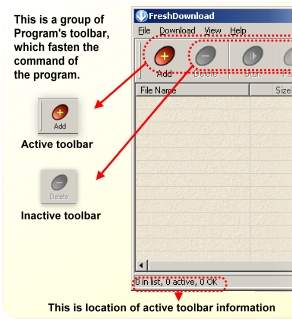
With toolbar, you can run some function in this program simply by click one of the toolbars. If the toolbar shows in color, the toolbar is active. Other, it is in greyscale , so it is inactive.
They are :
 : ADD, put new URL to List
: ADD, put new URL to List
 : DELETE, remove URL from the list
: DELETE, remove URL from the list
 : START, begin to download files from URL
: START, begin to download files from URL
 : PAUSE, hold the download process for awhile until you press 'start' toolbar again.
: PAUSE, hold the download process for awhile until you press 'start' toolbar again.
 : STOP, halt the download process
: STOP, halt the download process
 : SCHEDULE, make a preparation of time when the download automatically runs
: SCHEDULE, make a preparation of time when the download automatically runs
 : PROPERTIES, see the information of the download process (i.e download directory, names of the file .etc)
: PROPERTIES, see the information of the download process (i.e download directory, names of the file .etc)
 : OPTIONS, set the download configurations.
: OPTIONS, set the download configurations.
PULLDOWN MENU
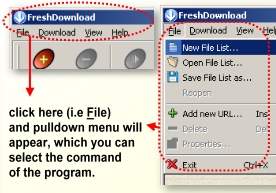
File
New File List.. - Make a new list of file
Open File List.. - Open existing file list.
Save File List as.. - Save existing file list into another file.
Reopen - Open again last file list.
Add new URL... - Make a new download process by insert new URL.
Delete - Remove URL download from file list.
Properties - show file/URL status (download status, connection)
Exit - Quit the program
Download
Start - start downloading the selected file/URL
Pause - pause (temporarily stop) running download for selected file
Stop - stop running download for selected file
Download All - downloads all files/URL in the list
Pause All - pause all running downloads
Stop All - stop all running downloads
Schedule - specify download schedule
Clear Schedule - delete schedule
View
Toolbars - show or hide toolbars
Status Bar - show or hide status bar
Text Labels - show or hide the text of toolbar's button
FreshDownload Options - call the Fresh Download Options dialog box
Help
Contents - show the list of help
Registers - get a full-version registration code.
About - show out the splash screen.
RIGHT-CLICK MENU
This menu does not appear yet, until you right-click on the download list area.
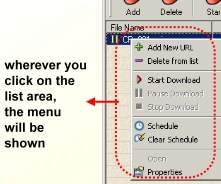
With this menu, you can run the program functions like a shortcut, so when you want to start the download process on specific list, just click your right mouse button.
They are :
Add New URL
Delete from list
Start Download
Pause Download
Stop Download
Schedule
Clear Schedule
Open
Properties
Commands above are similar with commands in pulldown menu or right-click menu.